
The Supreme Court has launched a notification service that will alert users when the jury in a trial is returning to the courtroom. The Jury Returning system allows interested parties to subscribe to the RSS feed linked below that will provide an email notification when a jury is returning. The alert will not indicate whether the jury is returning with a question or a verdict, simply that members of the jury are returning to the courtroom.
To view the RSS feed ![]() , copy the following URL into your RSS news reader of choice: https://www.bccourts.ca/supreme_court/RSS/juryrss.aspx.
, copy the following URL into your RSS news reader of choice: https://www.bccourts.ca/supreme_court/RSS/juryrss.aspx.
Below are methods of implementing RSS on various platforms, or use the RSS reader of your choice.
Outlook for Office 365, Outlook 2019, Outlook 2016, Outlook 2013, Outlook 2010
In Outlook, right-click the RSS Feed folder and choose Add a New RSS Feed
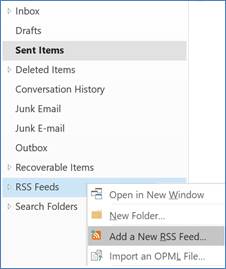
In the dialog box, paste the following link:
https://www.bccourts.ca/supreme_court/RSS/juryrss.aspx
And then click Add
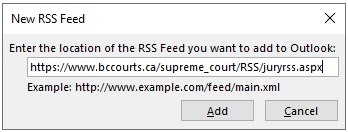
On the next screen, select Yes
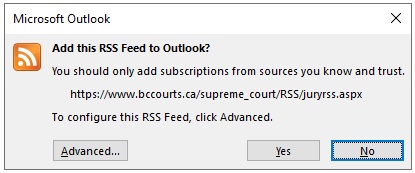
 The feed should now be added to your RSS Feeds list.
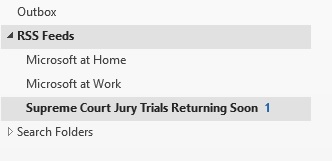
Â
In Google Chrome, go to the following link:
https://chrome.google.com/webstore/detail/rss-feed-reader/pnjaodmkngahhkoihejjehlcdlnohgmp/related?hl=en
Please note, there are several options besides the above. Instructions here apply only to RSS Feed Reader
Click on Add to Chrome
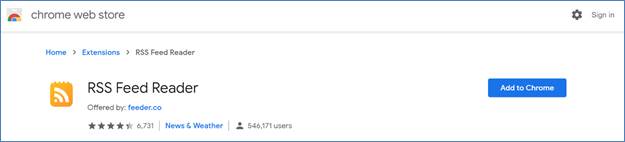
A message will appear detailing the notes of the extension. Add extension
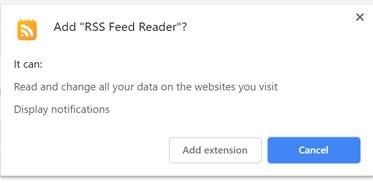
Once installed, the browser will bring you to https://feeder.co/installed
From here you can choose to follow the additional prompts to set up an account. The following instructions will set up the feed without an account.
In the address bar, go to the following page:
https://www.bccourts.ca/supreme_court/RSS/juryrss.aspx
You will be presented with a dialog to Subscribe to the feed. Click Subscribe.
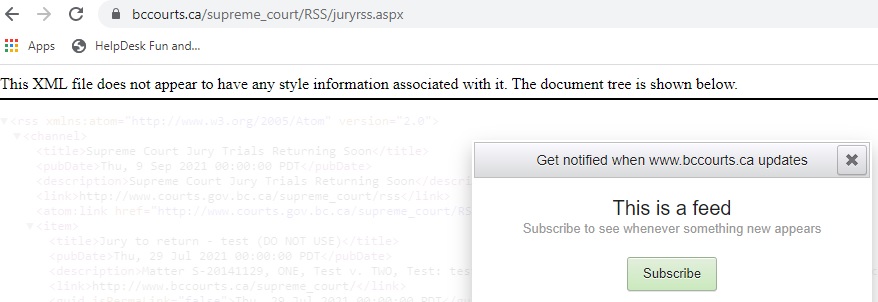
The page will then show you a confirmation.
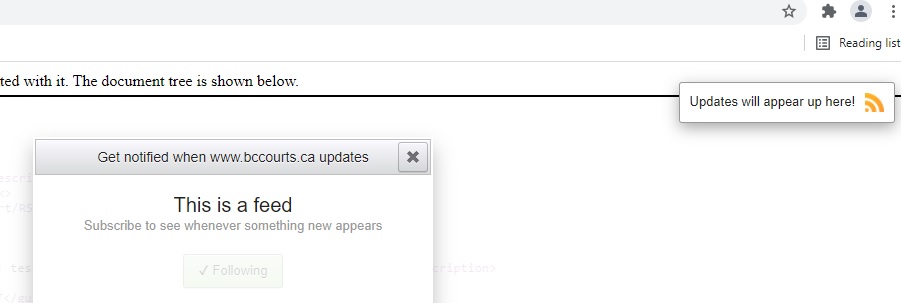
Click on the Feed Icon.
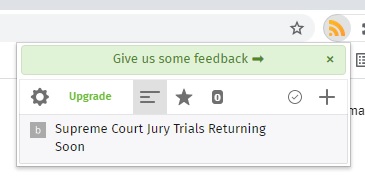
Click on the Supreme Court Jury Returning
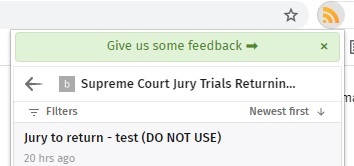
Clicking on a specific item will take you to the BC Courts website for additional detail.
No Account needed.
Usable on any browser.
Click on the following link to see the full RSS feed.
http://www.feedbucket.com/?src=https%3A%2F%2Fwww.bccourts.ca%2Fsupreme_court%2FRSS%2Fjuryrss.aspx
Account Required.
https://feedreader.com/online/#/welcome/?action=register
Once you have created an account. Click on the Add a new feed link, near the bottom of the page.
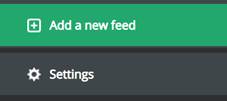
Enter the feed link and click, Add the feed
https://www.bccourts.ca/supreme_court/RSS/juryrss.aspx
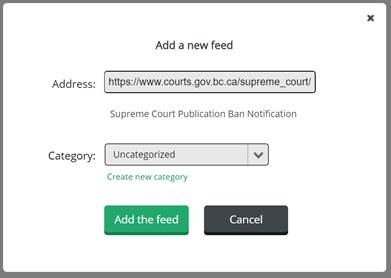
The feed will open and appear on your list.

